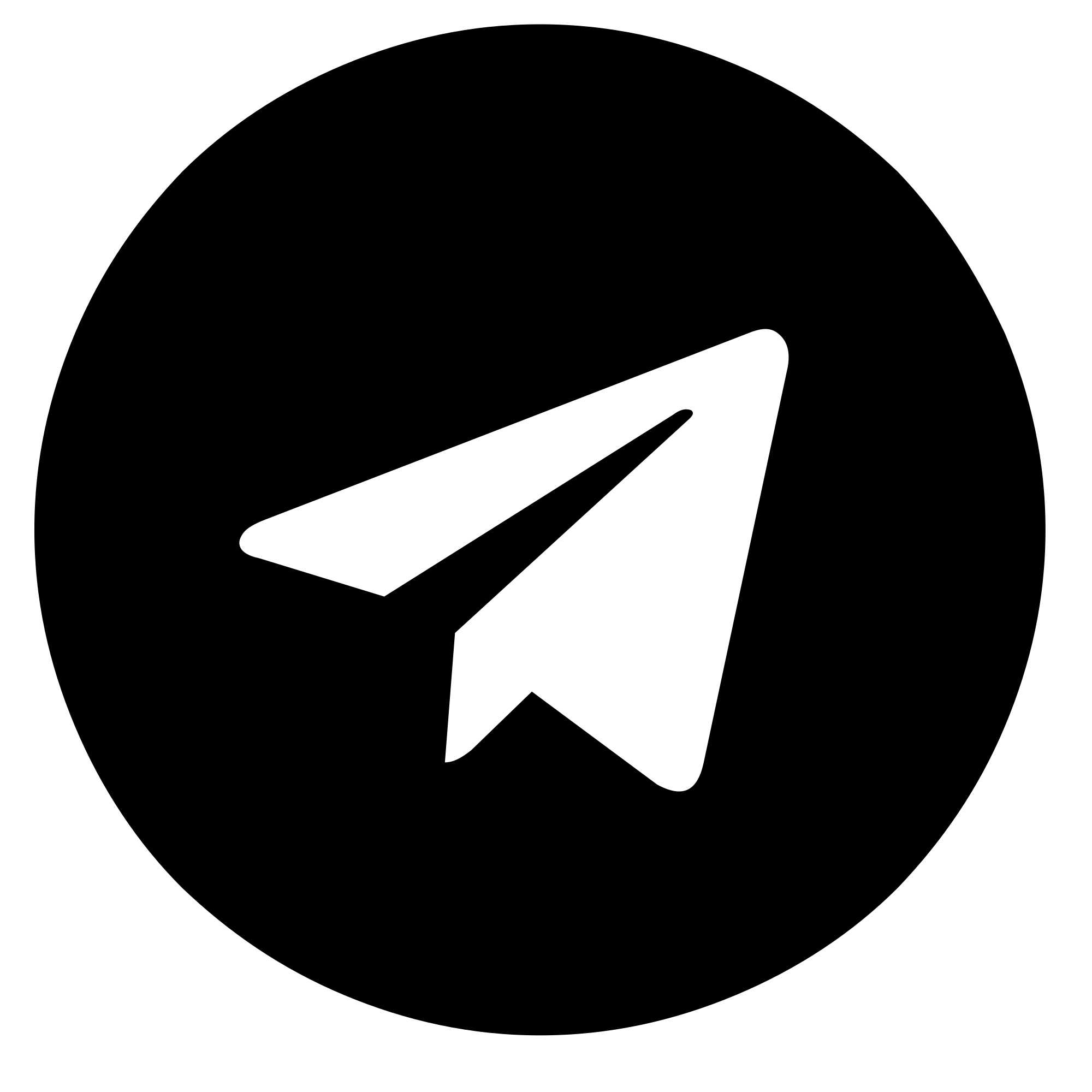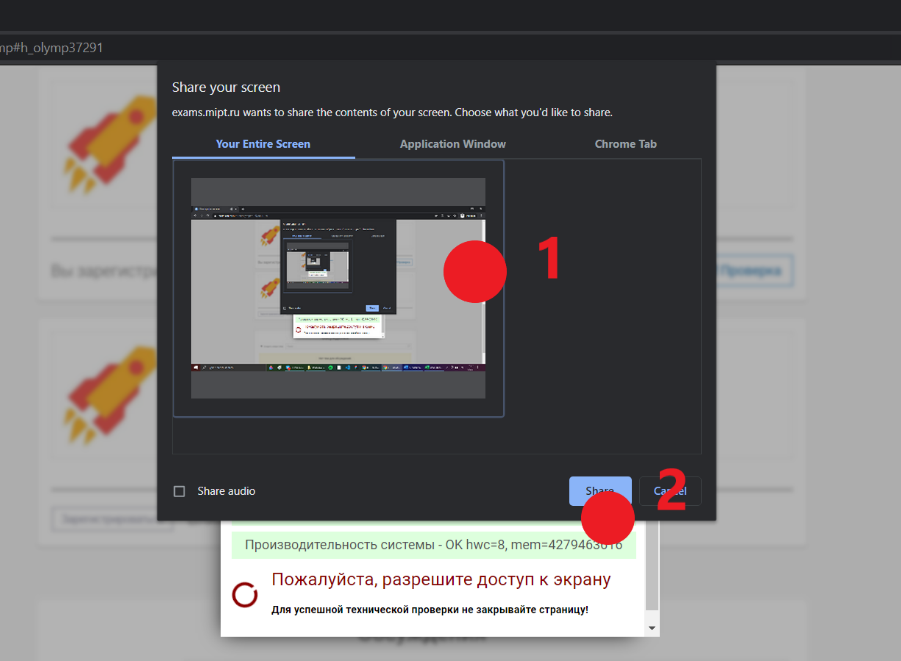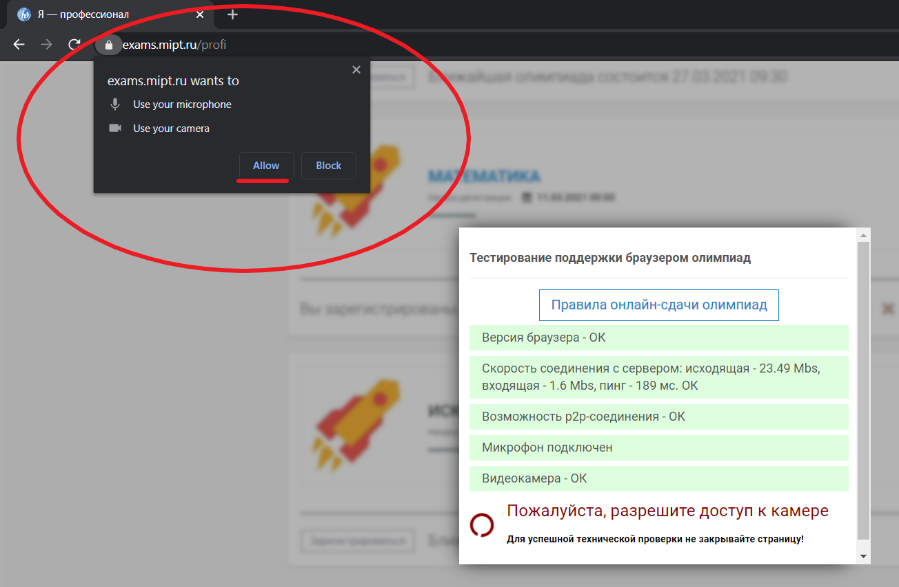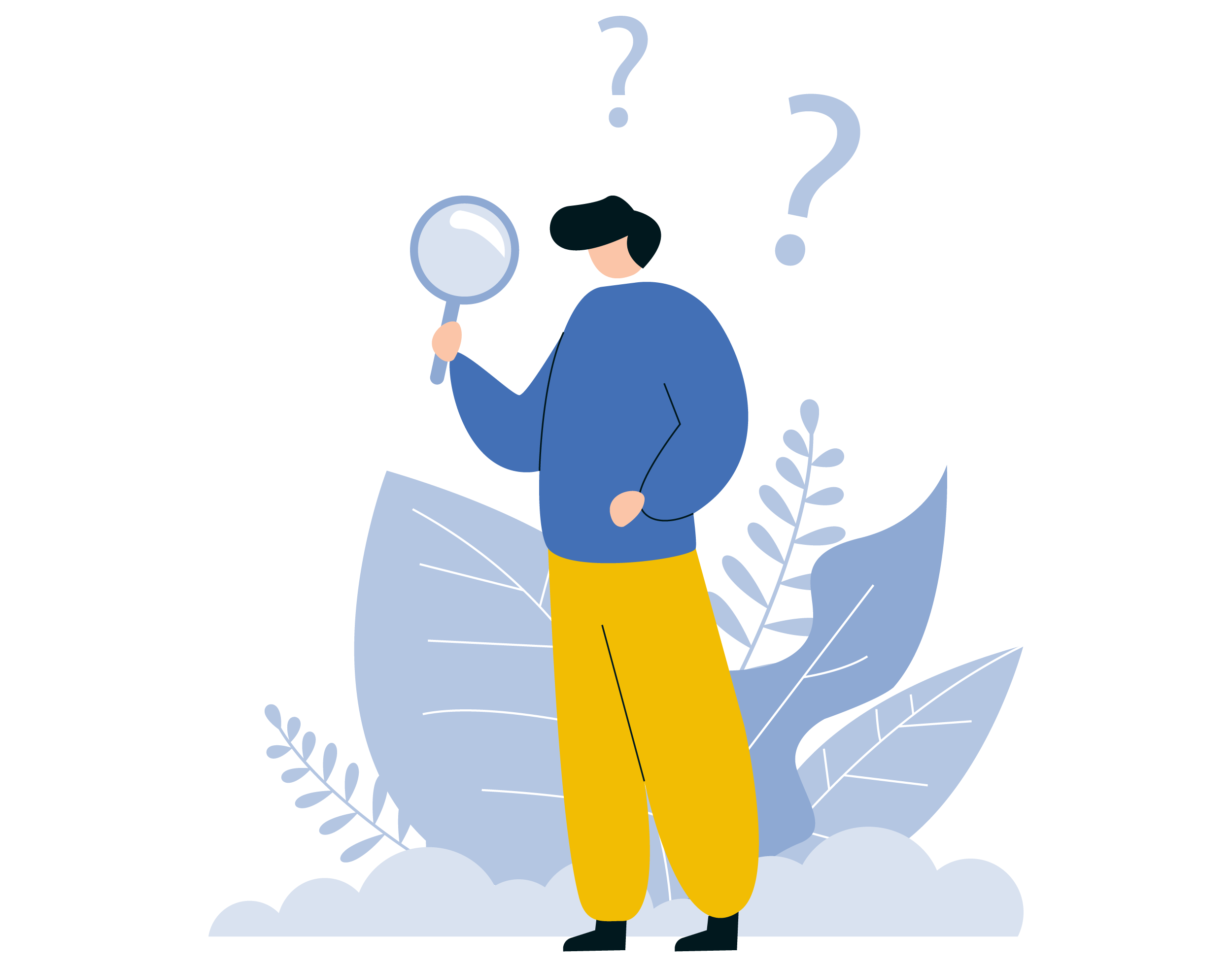
Questions & Answers
- What are the technical requirements?
- 1. A computer with a stable Internet connection (without interruptions during the exam). The recommended connection speed is 10 Mbps.
- 2.Webcam with a minimum resolution of 0.5 megapixels and a frame rate of 25 frames per second.
- 3.A working microphone (built into laptop/PC, external).
- 4.Google Chrome 72+ browser. Using the latest version of the Google Chrome browser is highly recommended. In this case, the maximum performance and stability of video recording will be ensured.
- I have low internet speed
It is recommended to use a faster internet connection. You can temporarily switch to a higher-speed tariff or go to take an exam with relatives / friends with a higher-speed Internet. Do not forget to pass a technical check in advance from another Internet to make sure that its speed is sufficient.
- My browser cannot establish p2p connection
You are using the Opera browser. Your browser does not support p2p connection. Change it to the current version of Google Chrome. This will fix the problem.
- I am using a laptop. How do I position myself in front of the camera?
The main part is to position yourself in a way so that your hands and your face are constantly visible to proctor. You have two options:
You can connect a webcam to a laptop via USB, while the main camera should be disabled in Device Manager. In this case the wired camera can be positioned as needed.
If for some reason this is not possible, you should position yourself further away from you laptop in order to get into the frame. In this case, you might need to increase the scale of the page in the browser (the combination of the "Ctrl" and "+" keys) and stretch the mouse towards you to have a control of your computer.
- The camera is captured by another application
This error occurs when you have an application that uses your web-camera running. Sometimes it might not be opened explicitly but still running in background.
You need to find such apps in task manager. It might be Skype, Zoom, etc. You should end this task by right-clicking on it and choosing an appropriate option.
If such processes could not be detected, then you can try to physically unplugging / plug-in your camera.
In the case of a laptop, you can disable / enable it in the device manager.
In addition, some third-party antivirus or other protection tools can block access for security purposes. Try disabling all such software. This problem can also be caused by problems with Viruses and Malware. Try running a anti-virus scan. Also try installing Malwarebytes and scan your computer.
- Share button inactive
In order to share your screen you need to click on the screen thumbnail (1) and then on the "Share" button (2).
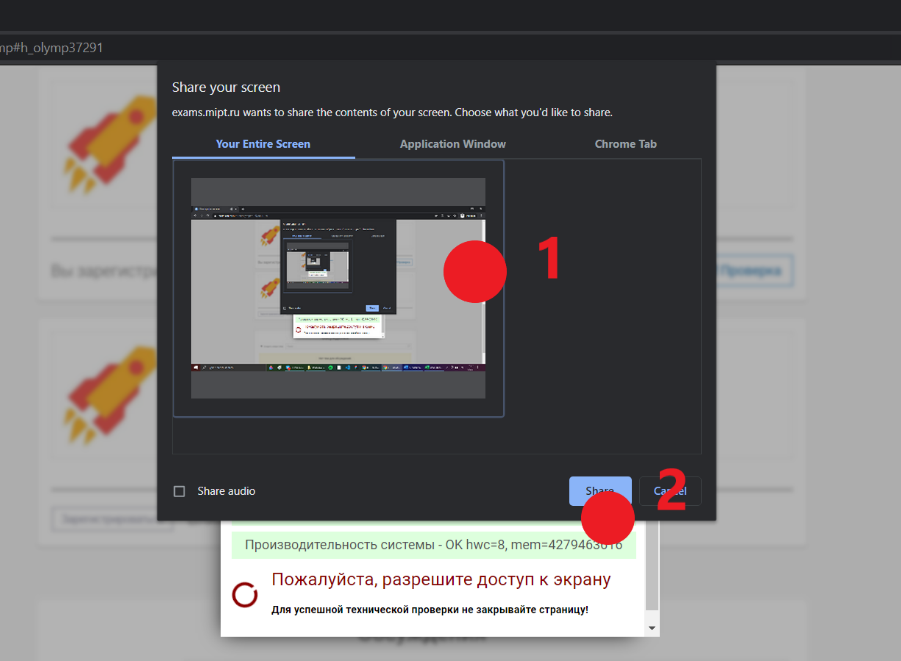
- How do I grant access for screen recording on MacOS?
- 1.On your Mac, choose Apple menu > System Preferences, click Security & Privacy, then click Privacy.
- 2.Select Screen Recording.
- 3.Select the checkbox next to an app to allow it to record your screen.
- How do I grant access to my camera on MacOS?
- 1.On your Mac, choose Apple menu > System Preferences, click Security & Privacy, then click Privacy.
- 2.Select Camera.
- 3.Select the checkbox next to an app to allow it to access your camera.
- Microphone is not working
First of all, you need to check that you have a working microphone. To do this, please record something in the standard audio recording software that is built into your OS. If everything is ok, try to pass the test and this time speak loudly while positioning yourself closer to the mic. When listening to a fragment, increase the volume of the sound in your speakers.
In case this does not help, during the technical check pay attention to the address bar of your browser. On the right side there will be a camera icon. Click on it and look at the pop-up window. There you can choose a microphone from several virtual devices. Try to change them one by one and make technical check. One of them should work.
- Can I participate in proctoring using my mobile phone or tablet?
Participation in proctoring using mobile phones and tablets is prohibited. You can only participate using a computer or a laptop.
- I get a warning about "insufficient resources"
The warning of lack of technical resources usually is not critical since the proctoring system has rather low requirements for participants. If your computer has less than two cores and less than 1 GB of free RAM (free, not all), then it is recommended to use a more powerful computer.
- How do I upload photos of my solutions using my mobile phone?
You should open proctoring system website using you mobile phone. To have an access to the upload interface you shoud stay connected to the exam through your PC or laptop.
Please note! After you have uploaded all of your pictures please refresh the page on your computer to see if everything was uploaded successfully.
Attention! This does not apply for Open Doors Olympiad participants. Such participants can use only their computers for uploading pictures.
- If there any guides on using proctoring system?
Please consider watching video tutorial for applicants passing entrance examinations on working with the proctoring system. Also you might find helpful MIPT distant exam system guide
Attention! Mentioned above Instructions do not apply for Open Doors Olympiad participants.
- Black square (static picture) instead of video from webcam.
This problem occurs in the following cases:
- 1.There may be a problem with your webcam driver. You may have tried using applications that allow you to use your smartphone as a webcam. In this case you should uninstall such software from your PC and use a standard webcam driver. If there is no such software, then reinstalling your webcam driver might be a solution.
- 2.Access to the camera is blocked by your antivirus. It often refers to ESET (crossed-out camera picture) or Kaspersky Anti-Virus (black screen). In this case, you need to disable the antivirus itself or disable the camera lock in antivirus settings.
- 3.If you have Yandex.Browser, please check that you have disabled the Turbo mode.
- I don't have a webcam.
The best solution would be to borrow a camera from your relatives / friends / neighbors. In case it is not possible, you can try using your mobile phone as a webcam. There are a number of different applications for this, which you can find by searching the Internet. Please note, while the use of such applications is not prohibited, they do not have official support in the system. Therefore, you may use them at your own risk.
Please note that your examination procedure may include uploading photos or scans of your solutions to the proctoring system. In this case, you can use the webcam photo functionality. To do this click:
"Images upload" > "Take a photo"